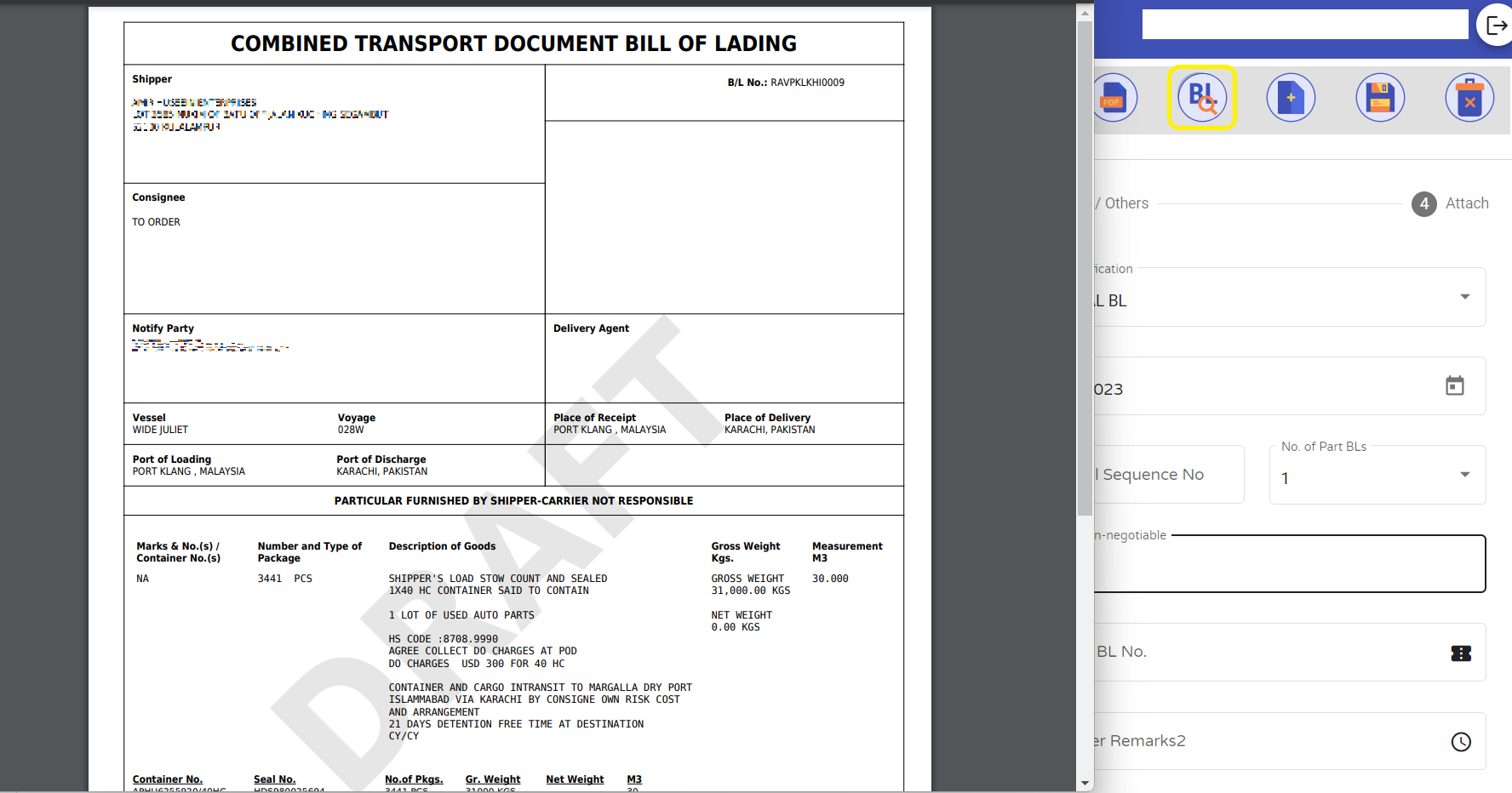A bill of lading is a legal document issued by a Forwarder/Agent to a shipper that details the type, quantity, and destination of the goods being carried. A bill of lading also serves as a shipment receipt when the Forwarder/Agent delivers the goods at a predetermined destination.
- You can create BL using the following Three methods,
- Method 1 : Click on Booking > Job Order from the main menu on the left side, Create a new BL from the job screen by clicking library_add button on the top.
- Method 2 : Open the Documentation > Export/Import Manifest, Click
button to create a BL.
- Method 3 : Click on Booking > Job Order, Copy from existing BL as explained below.
- Input all the mandatory fields in the below Manifeat entry page.
- After inputting all the mandatory fields, Click on the Save button
in the header to save the BL
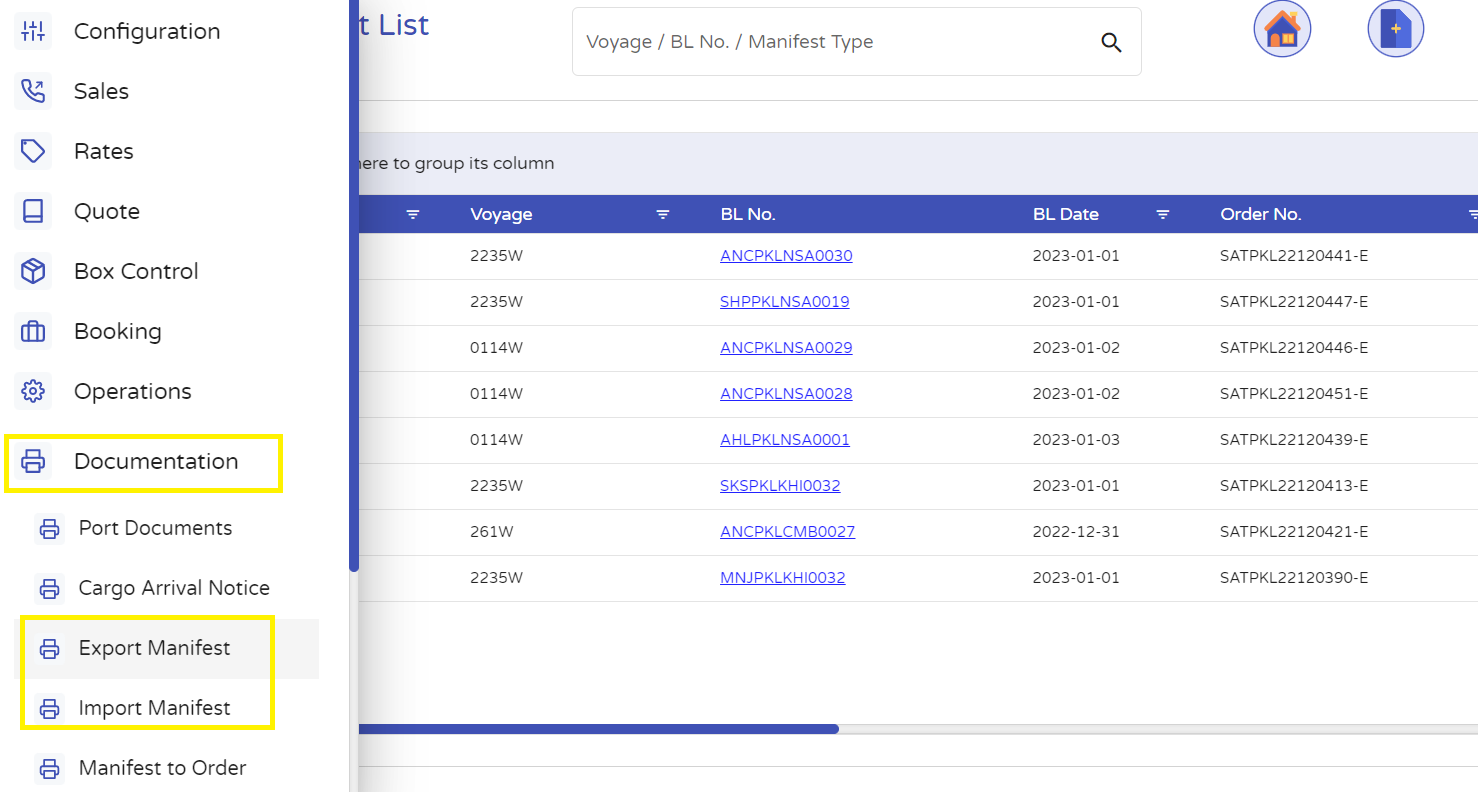
How to create a bill of lading from Job!
- To create BL from Job, Click library_add button on the top.
- To create a new BL from a job, click the 'Yes' button in the popup.
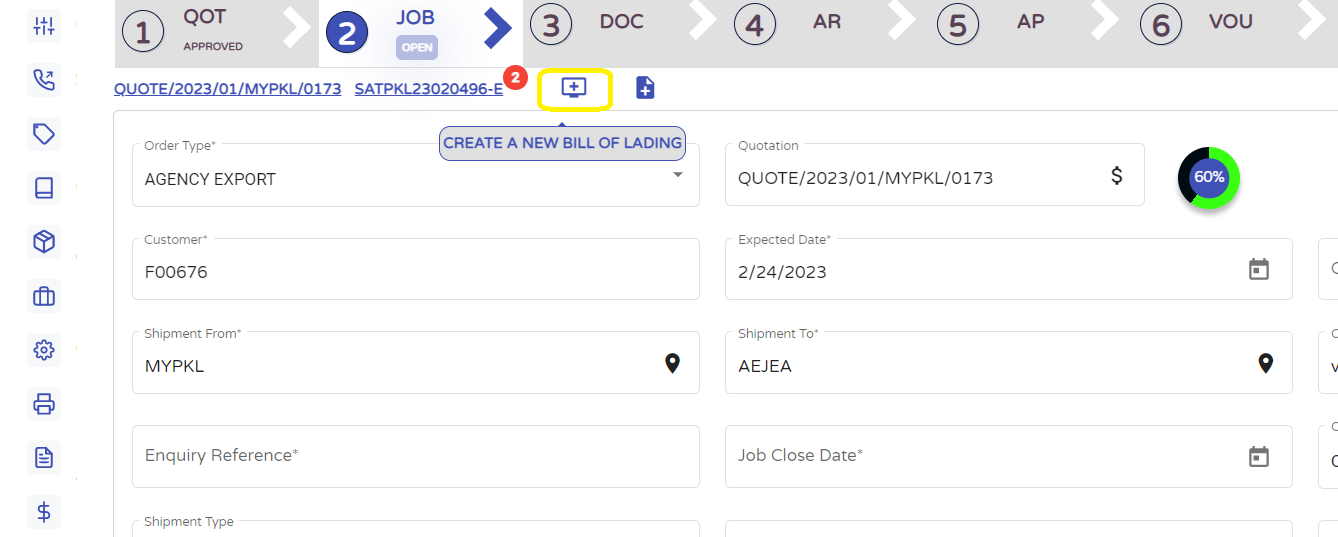
Cargo/Container/Routing/Rate
- Cargo details,Container,Route and Rate details are aleady fetched from job.
- You can edit the saved details of Cargo,Container,Route and Rate details by clicking create button.
- You delete the saved details of Cargo,Container,Route and Rate details by clicking cancel button.
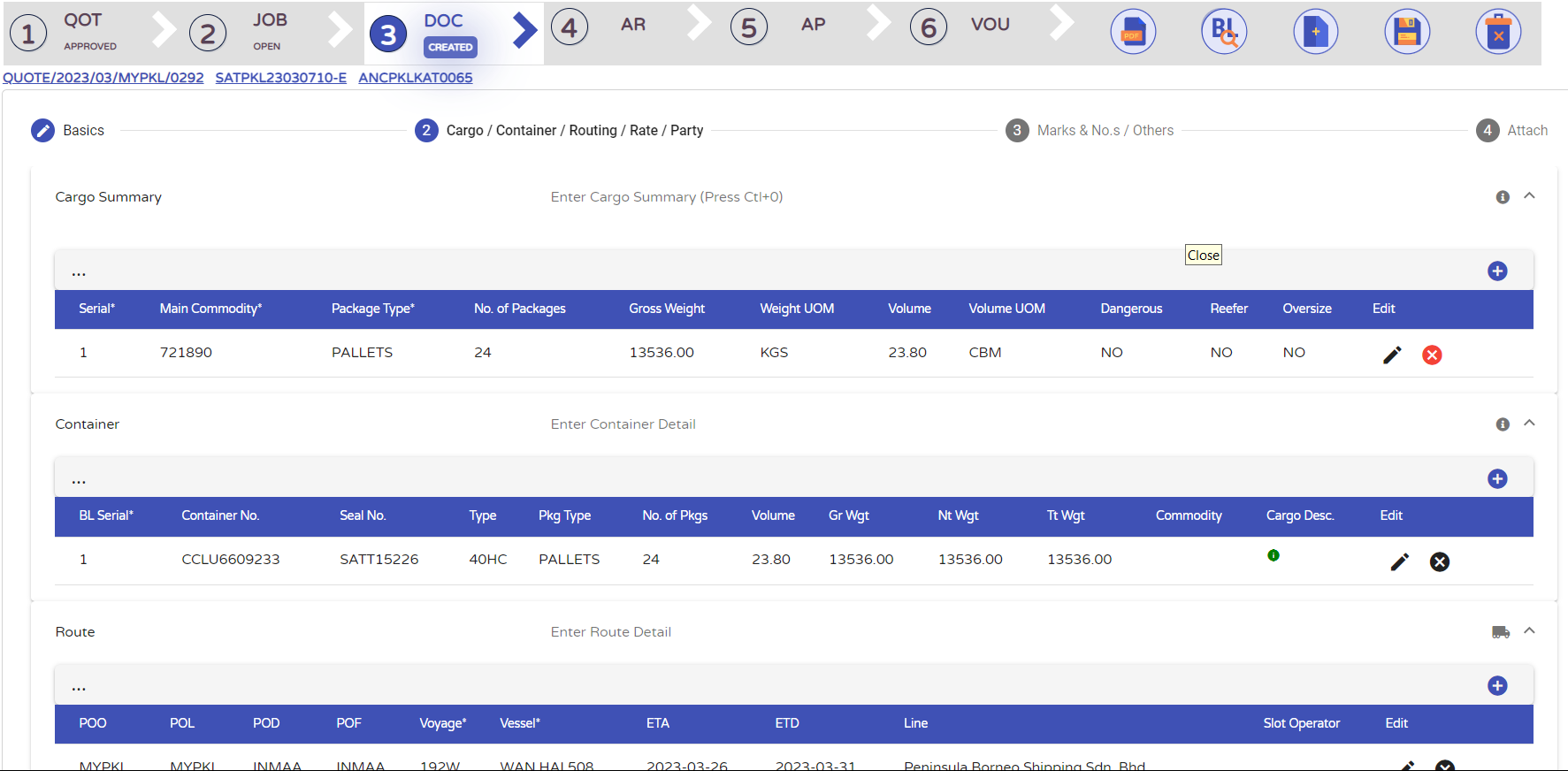
Input Party Details
- By clicking this add_circle button in the Child section, User can add Party details.
- After entering all the details Click on the save check_circle button to save the details.
- You can copy data from the existing record of Rate by clicking file_copy button.
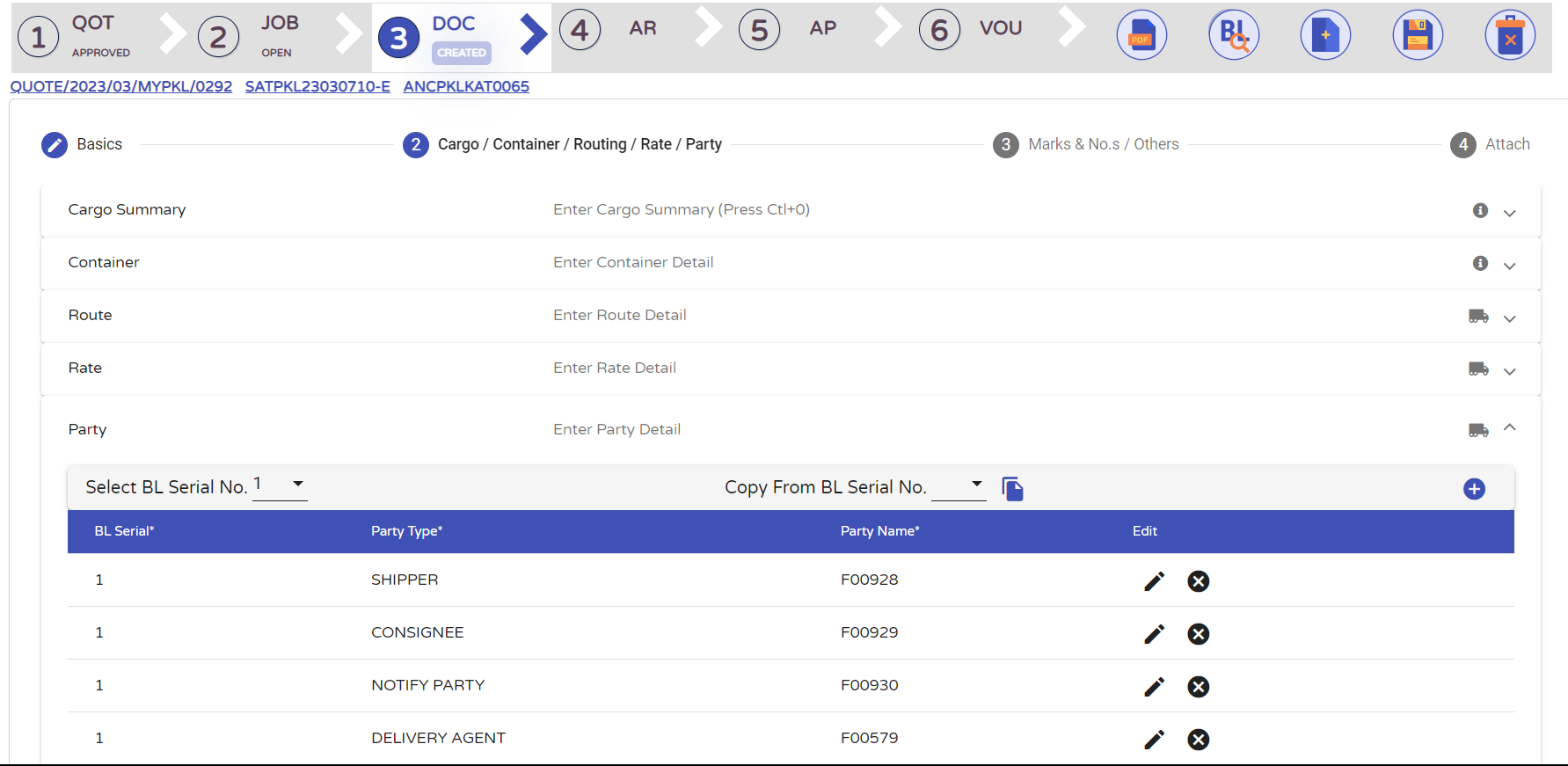
- You can add Marks and Description details by clicking add_circle button.
- Attachments: You can add attachments by clicking the Choose File button and the Save icon to save the attachments.
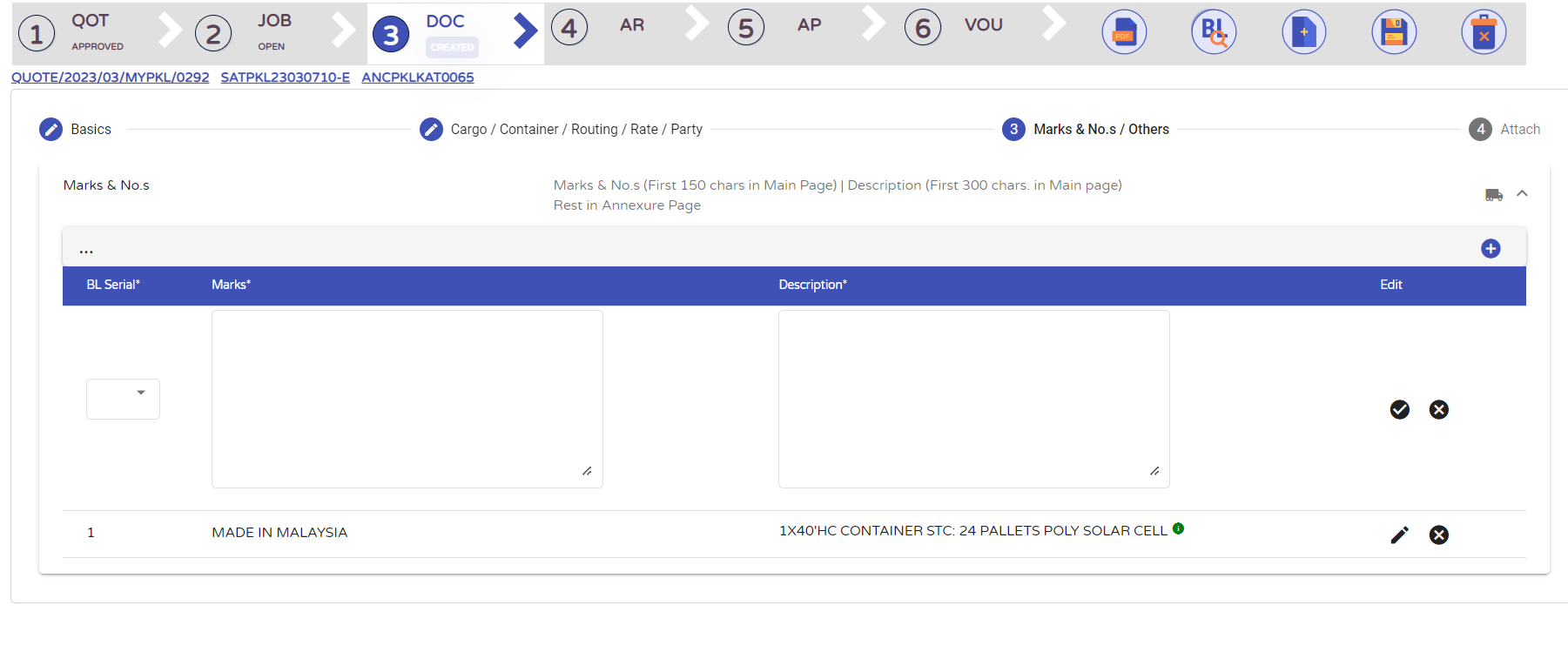
How to copy a BL!
- Click "Copy from" and select an existing BL number to copy.
- You can edit copied data as per requirements.
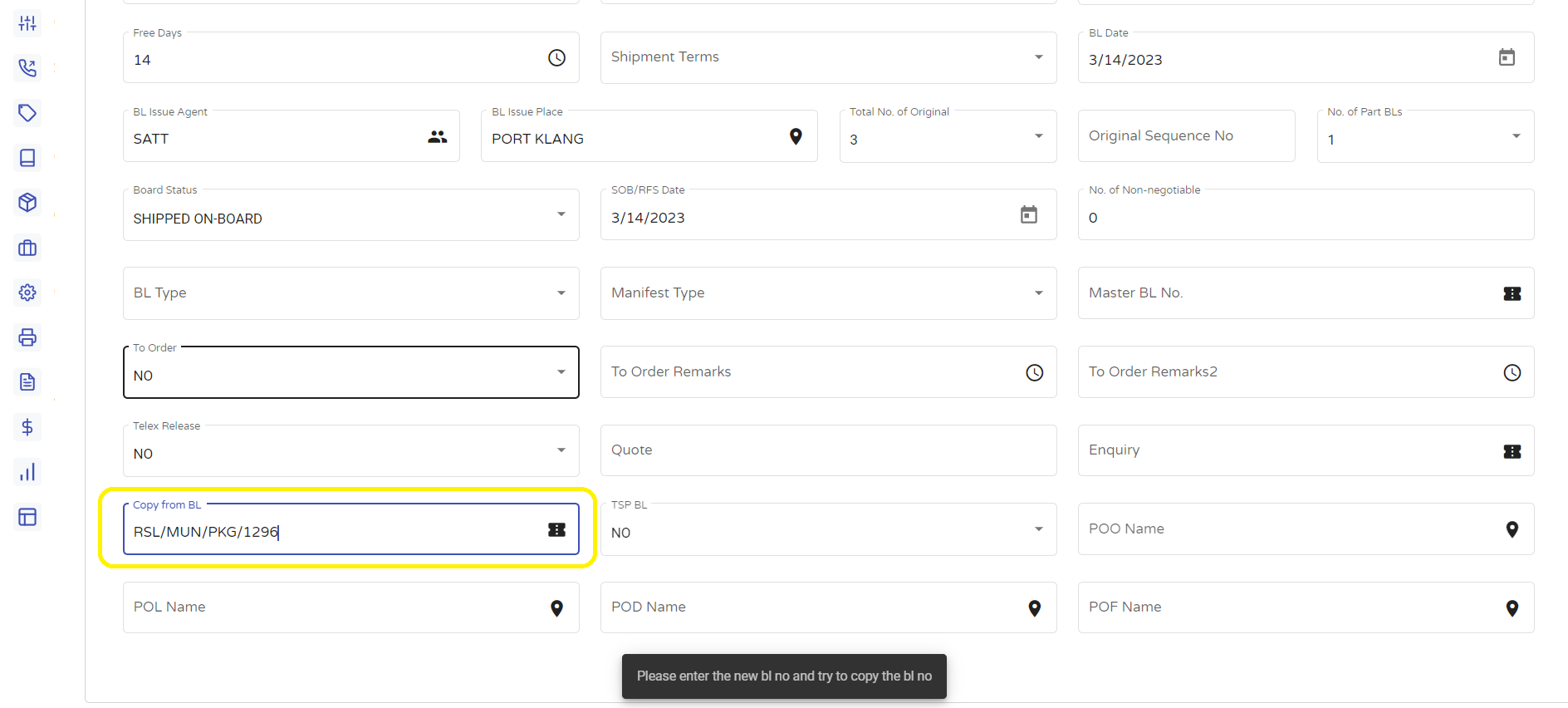
How to Print a BL Sheet!
- Click
Button to print BL as PDF.
- Fill required fields in BL. Print the screen and click the "Fetch" button.
- You can select BL "With Annexture" and you can generate BL using the "Generate BL" icon.

How to preview a BL!
- You can preview BL in pdf format by clicking
button in the header.