The Quote process is part of your sales department and involves creating, approving, preview or email Quote PDF to customer and creating a Job from the Quote. You can also create a new Quote by copying the existing Quote detail.
Quote detail includes Basic info, Principal Rates, Customer/Vendor Rates, Commodity and Route detail.
- Click on Quote->Quotation from Main menu on the Left side.
- Quote List will be displayed. Click
button to create a new Quote.
- Input all the mandatory fields in the below Quote page.
- After inputting all the mandatory fields, click
button.
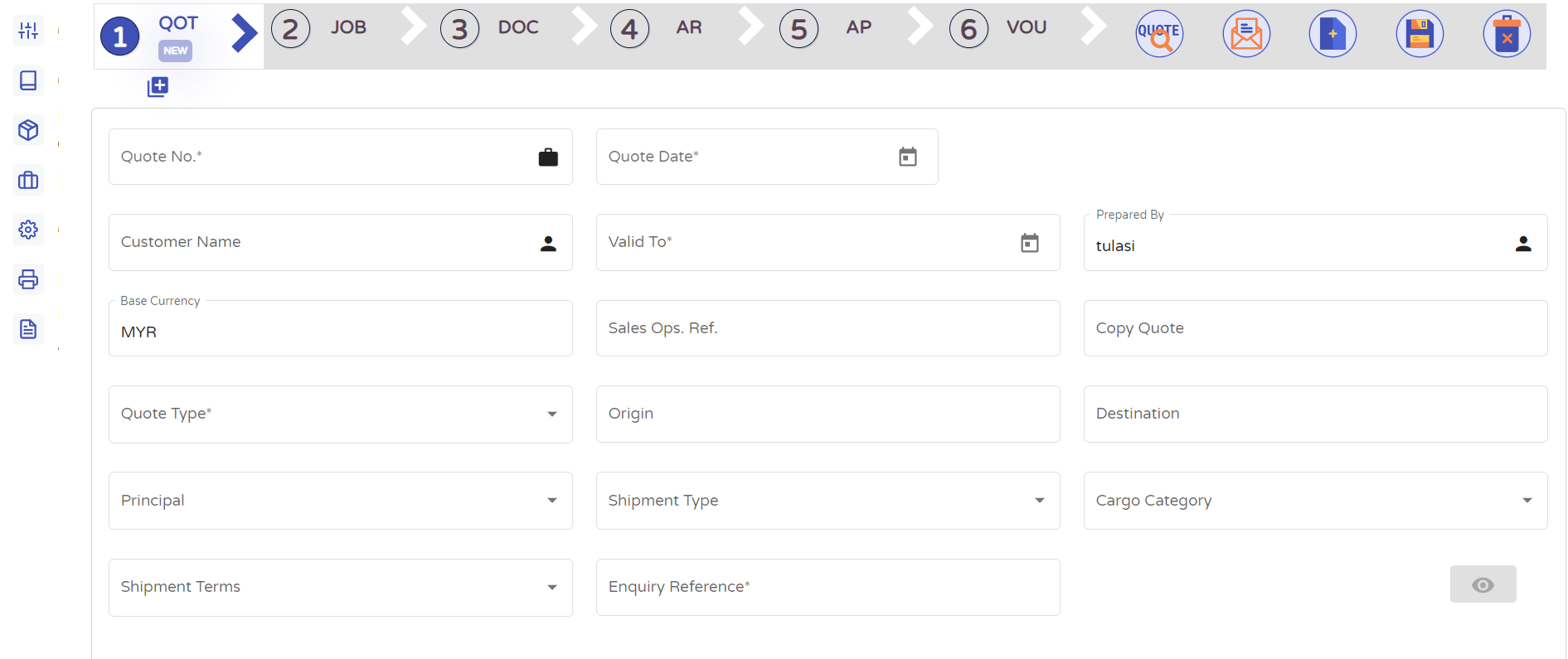
Adding Rate,Commodity and Route
- Under the Child section we can add Rate, Commodity and route details by clicking add_circle button
- Route detail is optional
- After entering all details click on save check_circle to save the details
- User can edit the saved details of Rate,Route and Commodity by clicking create button
- User delete the saved details of Rate,Route and Commodity by clicking cancel button
- User can copy data from the existing record of Rate,Route and Commodity by clicking file_copybutton
- Terms & Conditions – We can add T&C
- Click on the Save button
in the header to save the Quotation
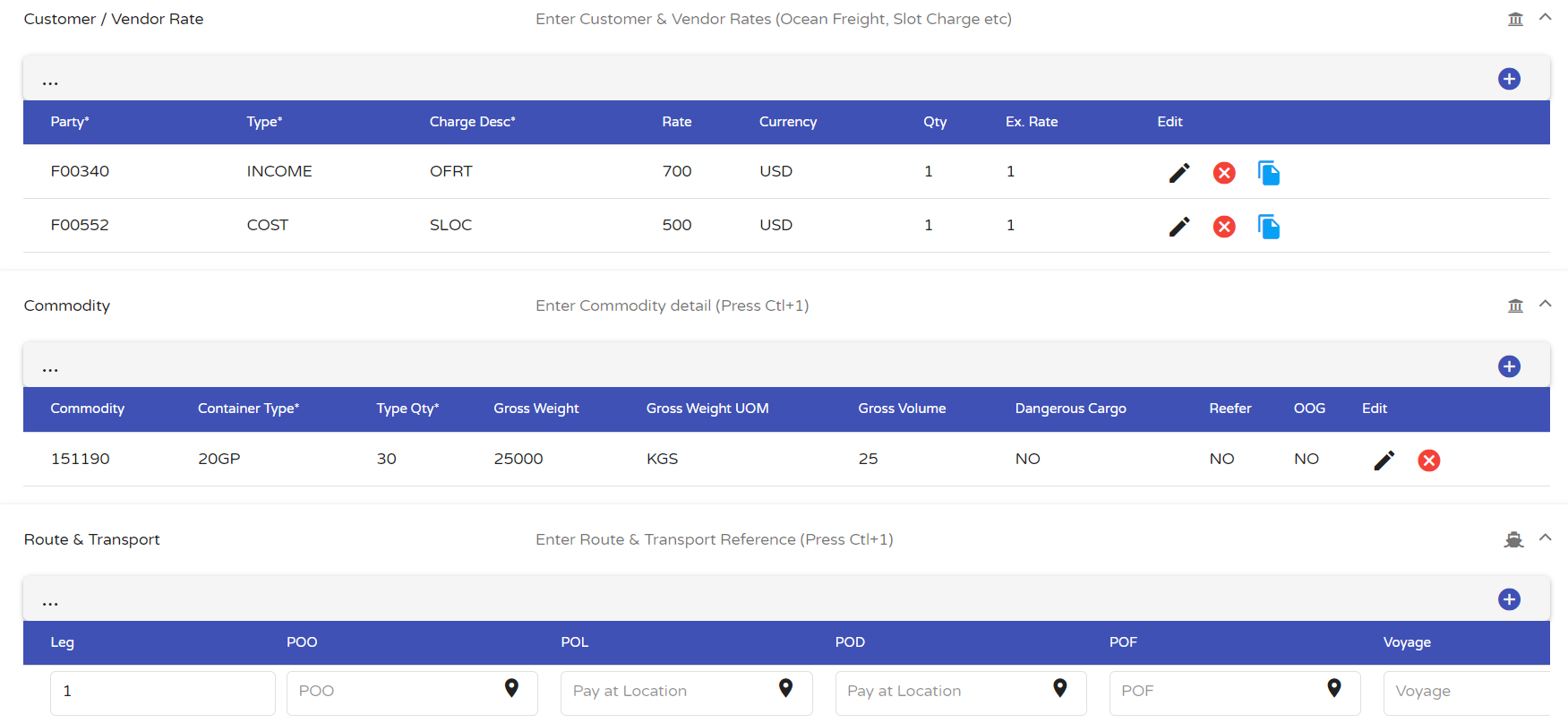
How to approve a Quote!
- To Approve Quote - Login as user with approval rights.
- Approver can select particular quote and click the button
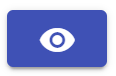 to approve quote
to approve quote
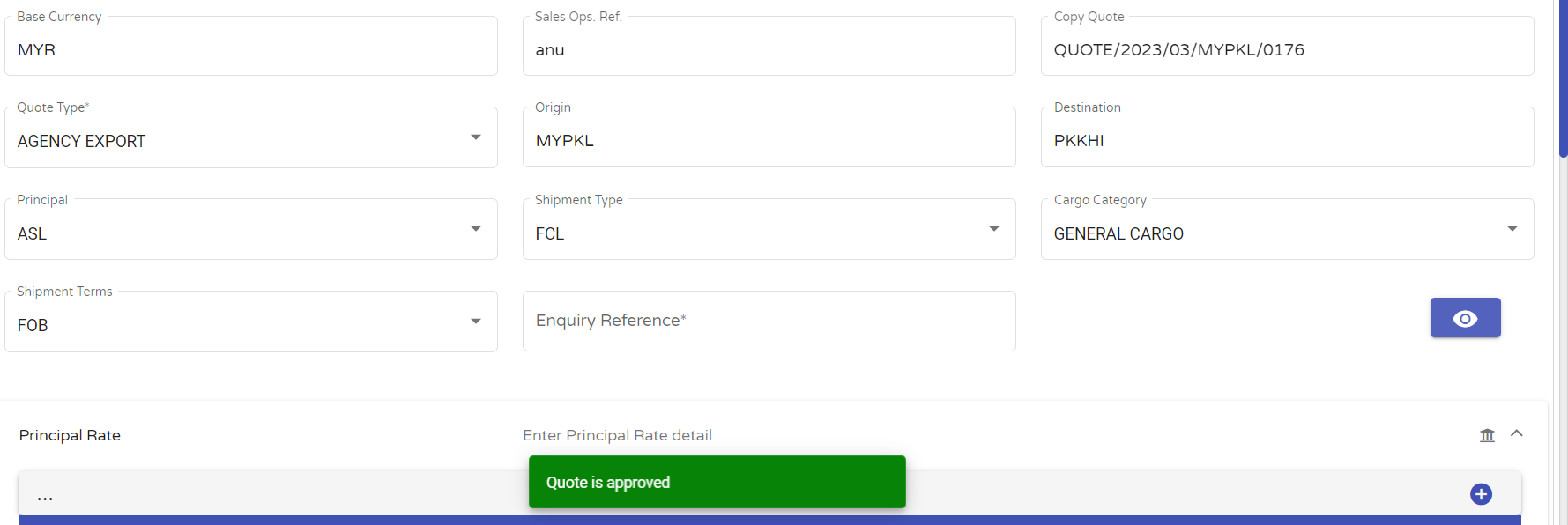
How to copy a Quote!
- click copy Quote field and select existing quote number to copy
- Click yes in the copy quote confirmation popup
- User can edit copied datas as per requirements
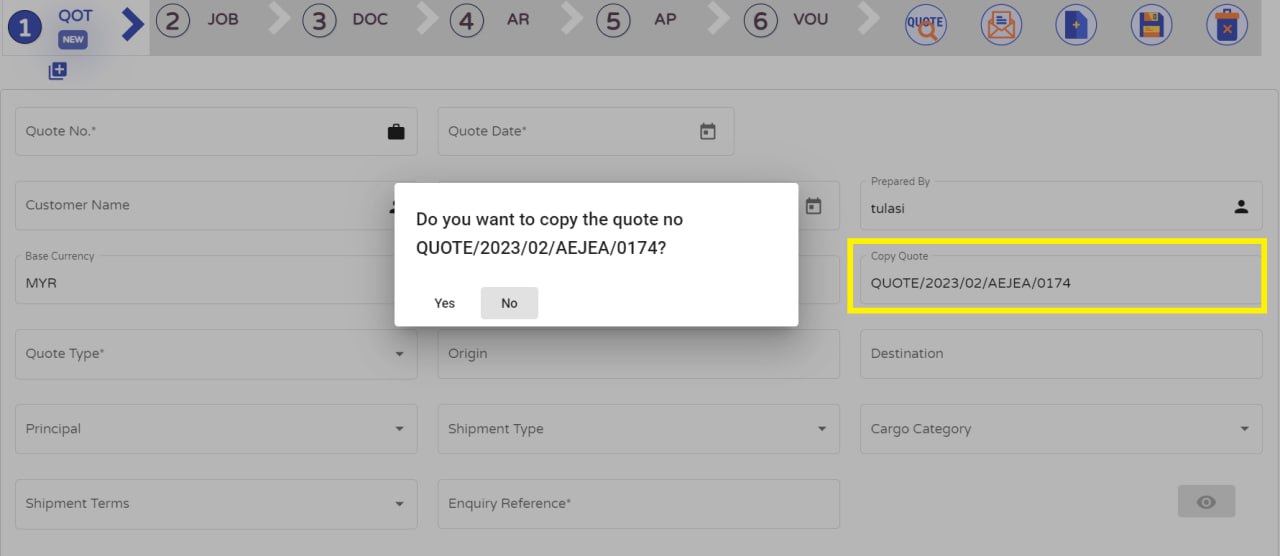
How to email a Quote!
- Click
button to send email with Quote PDF as attachment.
- Enter email id and click on Send Mail button.
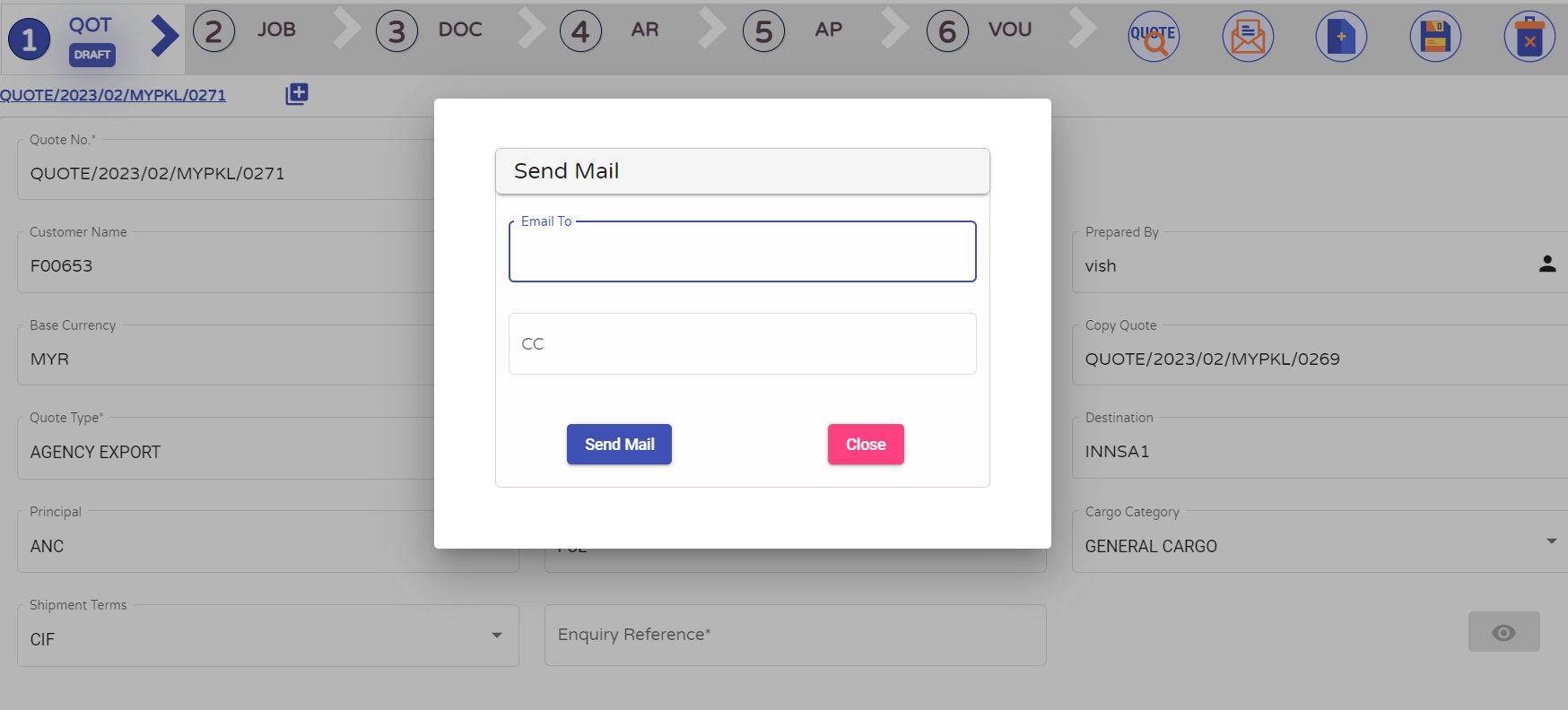
How to preview a Quote!
- Quote Preview – User can preview quote in pdf format by click
button in the header
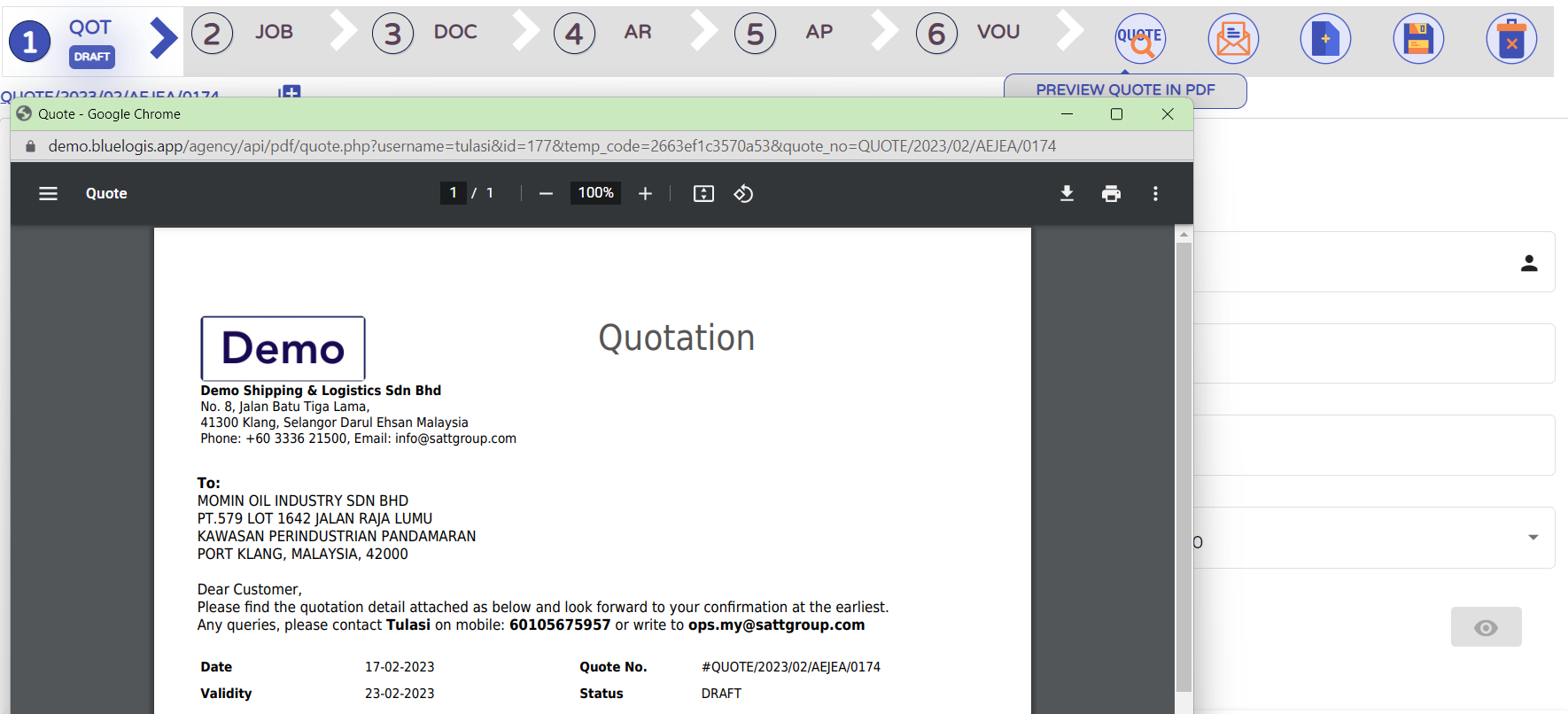
How to create a Job from Quote!
- To create Job from Quote, click library_add button on the top.
- To convert Quote from Job system ask the approval from admin
